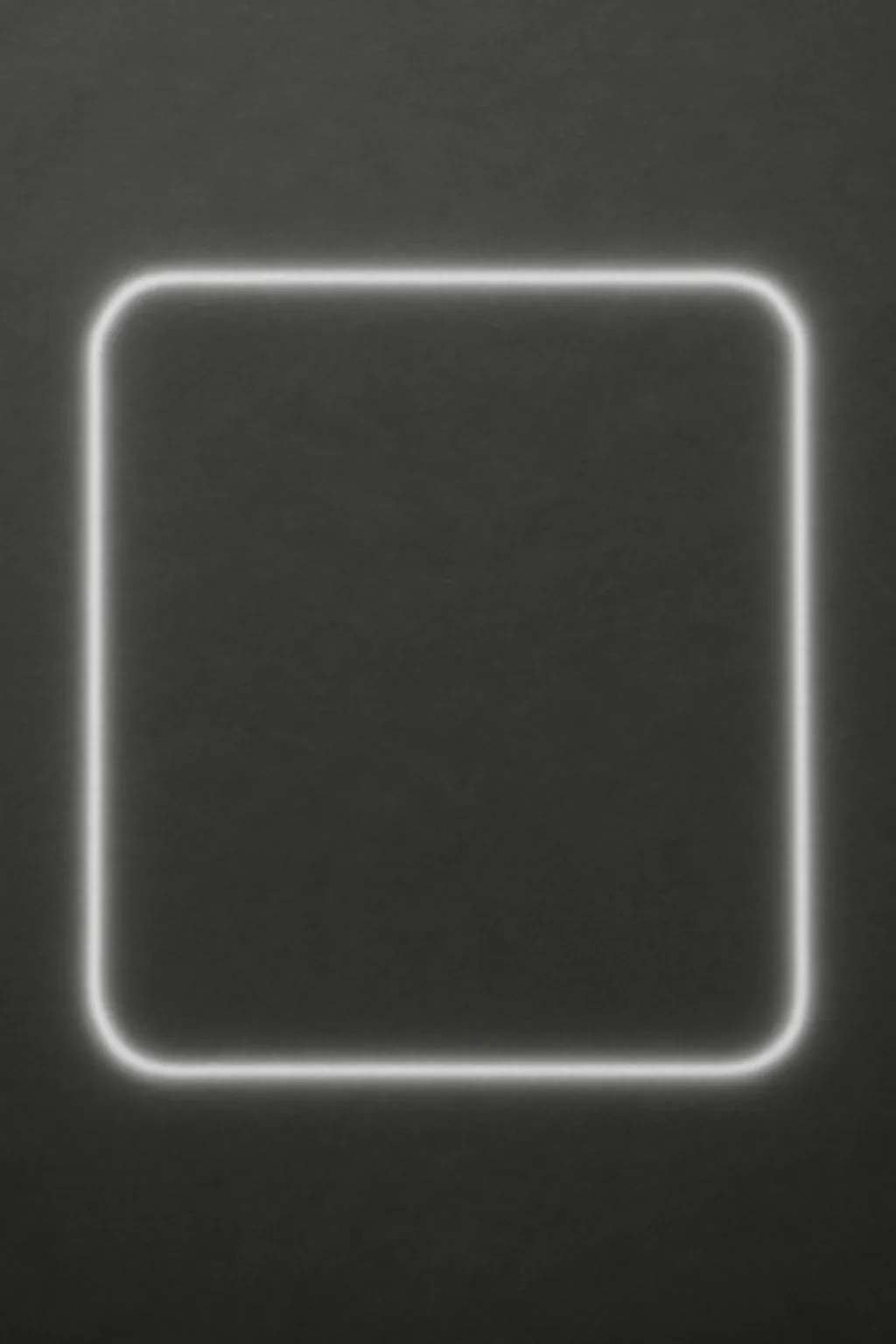Ever wondered how to make a square border in Photoshop or blur its edges for a soft, artistic touch? Discover how to create square, round square, and even rectangular borders in Photoshop with a step-by-step guide!
When you’re designing in Photoshop, creating a border around your images can be an easy yet powerful way to emphasize the subject. Whether you’re working on a square, rounded square, or even a blurry border effect, mastering how to create the perfect border adds a professional touch to your artwork. In this article, we’ll cover everything you need to know about creating square borders, from basic techniques to advanced tweaks.
Photoshop Square Border: How to Make the Perfect Border
A square border is one of the most commonly used framing techniques, providing a clean and sharp finish to your images. Whether you’re designing a social media post, a flyer, or a portfolio image, understanding how to create a square border in Photoshop is a fundamental skill.
Step-by-Step: Creating a Simple Square Border in Photoshop
-
Create a New Document Open Photoshop and create a new document with your desired dimensions.
-
Select the Rectangle Tool Choose the Rectangle Tool (U) from the toolbar. Set the mode to “Shape” in the top options bar.
-
Draw a Square Shape Hold down the Shift key and draw a perfect square in the center of the canvas.
-
Adjust Stroke Width In the properties panel, increase the stroke weight to your desired thickness.
-
Change the Color You can adjust the stroke color to make it stand out against the background.
By following these simple steps, you can create a perfect square border that frames your image effectively.
How to Add a Blurry Effect to Your Square Border
For those looking for a more artistic touch, a blurred border can add softness and depth to the design. Photoshop offers several ways to make your square border blurry, which creates a sense of movement or focus on the center of the image.
-
Select the Border Layer First, make sure your square border is on its own layer.
-
Convert the Border Layer to a Smart Object Right-click the layer and choose “Convert to Smart Object.” This allows you to apply and adjust blur effects non-destructively.
-
Apply a Gaussian Blur Go to Filter > Blur > Gaussian Blur and adjust the radius to achieve the level of blur you desire.
-
Refine the Effect You can double-click on the Gaussian Blur effect in the Layers panel to modify the intensity of the blur at any time.
This will give your border a soft, dreamy quality, creating a contrast between the sharpness of the image center and the blurred edges.
Why Use a Square Border in Photoshop?
Square borders are popular because they provide symmetry and balance, especially when working with square images like Instagram posts. They help draw the viewer’s eye inward, creating a more focused composition. Plus, square borders are clean, modern, and work well with a variety of design styles.
👉 Explore More Photoshop Tips 👈
Photoshop Rectangular Border Elimination: Tips and Tricks
While square borders are straightforward to work with, sometimes you may want to remove or eliminate a rectangular border. The technique can be particularly useful when you want to clean up a design or transition to a more minimalist approach.
How to Eliminate a Rectangular Border
-
Use the Rectangular Marquee Tool If the rectangular border is on a separate layer, you can easily remove it by selecting it with the Rectangular Marquee Tool (M).
-
Delete the Border Press the Delete key to remove the rectangular border. If the border is part of an image, use the Eraser Tool to carefully remove it.
-
Refine the Edges You can also use the Feather option from the Select menu to soften the edges of the area you want to remove.
Eliminating a rectangular border allows you to create a clean canvas or to replace the existing border with a new, more creative frame.
Rectangular Border Alternatives
Instead of simply removing the rectangular border, consider replacing it with more dynamic border styles like round corners, gradient fills, or even blurred edges for a more fluid design.
👉 Discover New Design Borders 👈
Photoshop Round Square Border: Combining Shapes for Unique Effects
If you’re looking to combine the sharpness of a square with the softness of rounded corners, a round square border might be the solution. This effect adds a modern touch while maintaining the structure of a square.
How to Create a Round Square Border
-
Create a Square Shape Follow the same steps as the previous section to create a square shape using the Rectangle Tool.
-
Round the Corners Select the Direct Selection Tool (A) and click on the corners of the square. Drag the corner handles inward to round the edges to your desired radius.
-
Add a Stroke Apply a stroke to the shape to make the border stand out. Adjust the stroke’s thickness, color, and opacity to match your design.
This combination of sharp and rounded edges creates a sophisticated border that works well in both modern and classic design styles.
Why Choose a Round Square Border?
Round square borders are perfect for designs where you want to soften the rigid look of a square. They add a subtle sense of elegance and balance, making them suitable for invitations, logos, or decorative elements in web design.
👉 Learn More About Round Square Borders 👈
Conclusion: Mastering Borders in Photoshop
Creating borders in Photoshop can elevate your design projects, whether you prefer sharp square edges, blurred effects, or rounded corners. Mastering the techniques for different types of borders – from square to rectangular and round square – gives you the freedom to experiment and enhance your creative workflow.
To recap:
-
Square Borders Clean and simple, perfect for symmetry.
-
Blurry Borders Add softness and artistic flair to your design.
-
Round Square Borders A modern take on the traditional square, combining sharp and smooth edges.
No matter what style you choose, these Photoshop border techniques will ensure that your designs always look polished and professional. Try experimenting with different combinations and have fun exploring Photoshop’s versatile features!