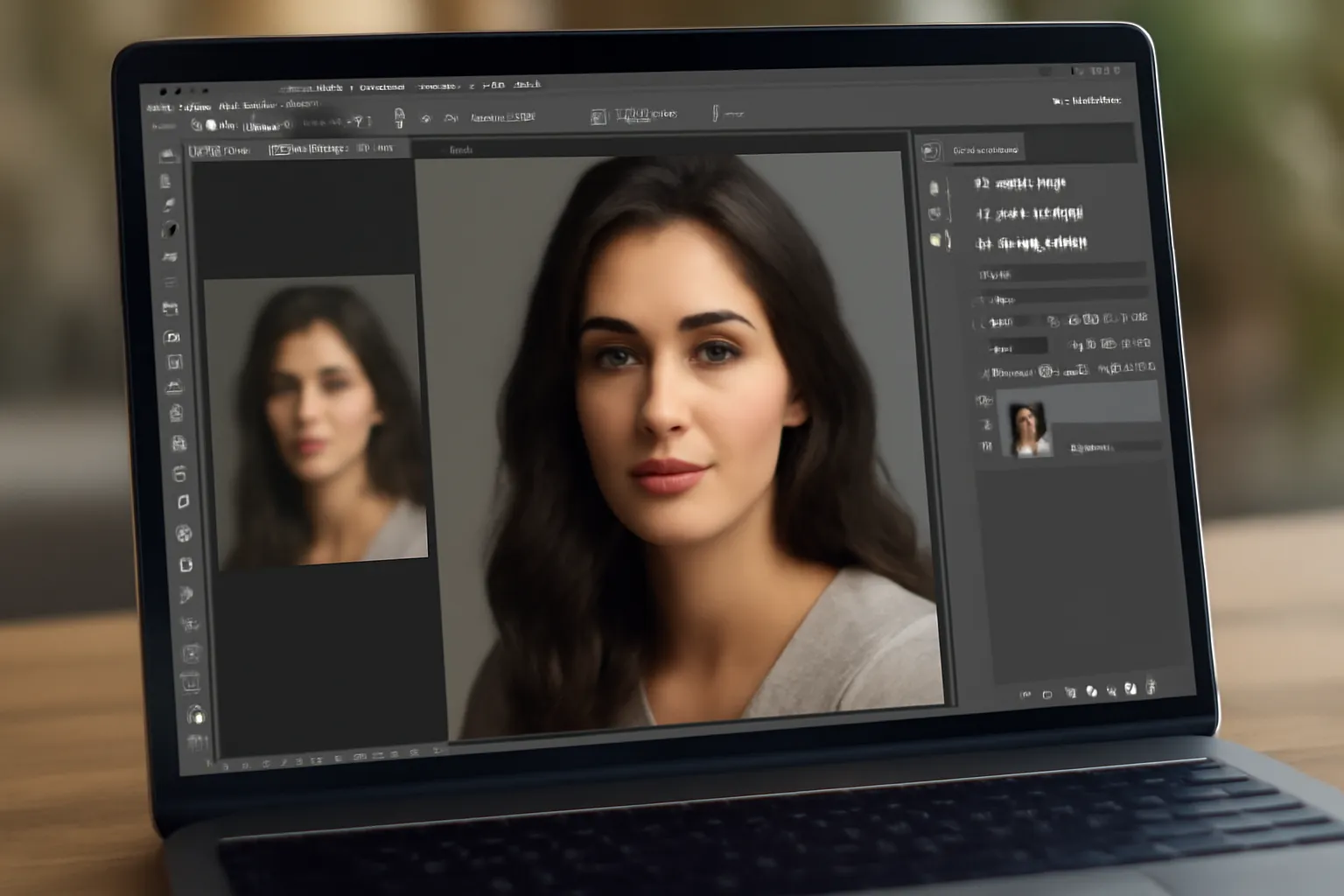Have you ever struggled with low-quality images in Photoshop? Discover the key steps to restoring, correcting, and recovering the quality of your photos for professional results. Learn how to improve your images with Photoshop today!
Photoshop Quality Restoration
Photoshop is a powerful tool when it comes to enhancing and restoring the quality of images. Whether you’re working with old photographs, digital artwork, or scanned images, Photoshop provides an array of techniques to improve image clarity and overall quality. Understanding the various restoration techniques can transform a blurry, pixelated image into a professional masterpiece.
What is Quality Restoration?
Image restoration in Photoshop refers to the process of fixing or enhancing an image that has been damaged, degraded, or corrupted. This could be due to factors such as poor resolution, blurring, noise, or compression artifacts. Restoration aims to bring back as much of the original image quality as possible or enhance its visual appeal.
Key Techniques for Restoration
-
Image Sharpening
One of the most common techniques used for quality restoration is sharpening. By using tools like Unsharp Mask or Smart Sharpen, you can fine-tune the sharpness of your image, making edges appear more defined. However, it’s essential to use these tools with caution to avoid introducing noise. -
Noise Reduction
Older photos, especially scanned images, often come with noticeable noise or grain. Photoshop’s Reduce Noise filter can help eliminate this, especially when used in conjunction with Layer Masks to target specific areas. -
Restoring Details with Content-Aware Fill
When dealing with damaged images, Content-Aware Fill can seamlessly replace areas of an image with surrounding content. This is useful for removing scratches, tears, or any parts of the image that have deteriorated over time. -
Retouching with the Healing Brush
If the image has imperfections like spots, wrinkles, or blemishes, the Healing Brush tool can come in handy. It works by blending the surrounding pixels to restore a smooth surface without disturbing the overall quality of the image. -
Adjusting Contrast and Color
Restoring the vibrancy and richness of an image can be done through adjusting its contrast and color balance. Photoshop allows for precise control over the tonal range, ensuring the image appears more natural and visually pleasing.
By incorporating these techniques, you can start the restoration process and make significant improvements to the quality of the image. To see detailed tutorials and guides on image restoration, click here.
Photoshop Quality Correction
In many cases, the issue isn’t the image itself, but the way it was captured or edited. Quality correction focuses on adjusting elements of an image to make it clearer and more polished. This can involve fixing color problems, adjusting exposure, and enhancing clarity.
What is Quality Correction?
Quality correction differs from restoration in that it’s often preventative. Instead of trying to fix damaged or low-quality images, it’s about ensuring images look as good as possible in their current state. This includes fine-tuning aspects like exposure, color balance, and sharpness.
Methods for Effective Quality Correction
-
Exposure and Brightness Adjustment
Correcting exposure is essential when an image is either too dark or too bright. Photoshop provides tools such as Levels and Curves, which allow for precise adjustments to the exposure and contrast of an image, making it appear more vibrant and balanced. -
Enhancing Saturation and Vibrancy
Photos often appear dull due to improper saturation. Using Hue/Saturation or Vibrance sliders in Photoshop, you can enhance the overall color intensity and make the image pop without over-saturating certain areas. -
Clarity and Texture Adjustment
When an image looks soft or lacks detail, Clarity and Texture adjustments can help add more definition. The Camera Raw Filter in Photoshop allows you to control the amount of texture and clarity, bringing more sharpness and crispness to the image. -
Reducing Distortion
Lens distortion or perspective issues can affect the quality of the image. Photoshop’s Lens Correction filter helps to eliminate distortion caused by camera lenses, ensuring the image looks natural and undistorted. -
Using the Liquify Tool for Fine Adjustments
Sometimes, even minor distortions or imperfections in shape need correction. The Liquify tool can help adjust facial features, straighten lines, or remove unwanted elements while maintaining natural proportions.
These corrections are typically applied to images that have good potential but need fine-tuning to reach their full quality. By focusing on these techniques, you can significantly improve the quality of your image.
👉 Explore Quality Correction Tips 👈
Photoshop Quality Recovery
Quality recovery is the process of restoring lost image quality due to factors like compression, low resolution, or digital degradation. Unlike restoration, which fixes damage, quality recovery focuses on making the most out of the available data in an image.
What is Quality Recovery?
Quality recovery in Photoshop involves utilizing various tools and techniques to retrieve as much detail as possible from a low-quality or compressed image. This is essential when working with web images or photos that have been reduced in size.
Techniques for Successful Recovery
-
Upscaling with Preserve Details 2.0
One of the best ways to recover quality from a low-resolution image is by using Photoshop’s Preserve Details 2.0 upscale feature. This tool helps maintain sharpness and detail while enlarging an image, making it more suitable for high-resolution displays or print. -
Using High Pass Filter for Detail Enhancement
The High Pass Filter can be applied to enhance the fine details of an image. This technique works particularly well for recovering texture and clarity, especially in images where resolution has been lost. -
Noise Reduction with AI-based Tools
Photoshop now incorporates AI-based tools that can assist in recovering quality by reducing noise while retaining detail. Adobe Sensei, the AI engine in Photoshop, helps detect and minimize noise without compromising the image quality. -
Advanced Sharpening Techniques
After enlarging an image, it may become soft or blurry. Applying advanced sharpening tools like High Pass Sharpening or Smart Sharpen can help restore the sharpness, making the image appear more defined and clear. -
Leveraging the Camera Raw Filter
Camera Raw offers an extensive range of tools that can help recover details from underexposed or overly compressed images. By adjusting sliders for shadows, highlights, and contrast, you can make a significant impact on the image’s final quality.
Quality recovery helps you optimize images that would otherwise be unsuitable for professional use. By employing these techniques, you can enhance and recover the lost quality of your image.
👉 Start Quality Recovery Today 👈
Conclusion
In the world of digital editing, Photoshop is an indispensable tool for restoring, correcting, and recovering image quality. Whether you’re working on old photographs, blurry images, or low-resolution files, Photoshop offers the right techniques to enhance and restore images to their full potential. From using sharpening tools to advanced AI-powered enhancements, mastering these techniques ensures you can always produce professional-grade results.
As with any skill, the more you practice, the better you’ll become at transforming any image into a high-quality masterpiece. Keep exploring Photoshop’s powerful features and create images that truly stand out.