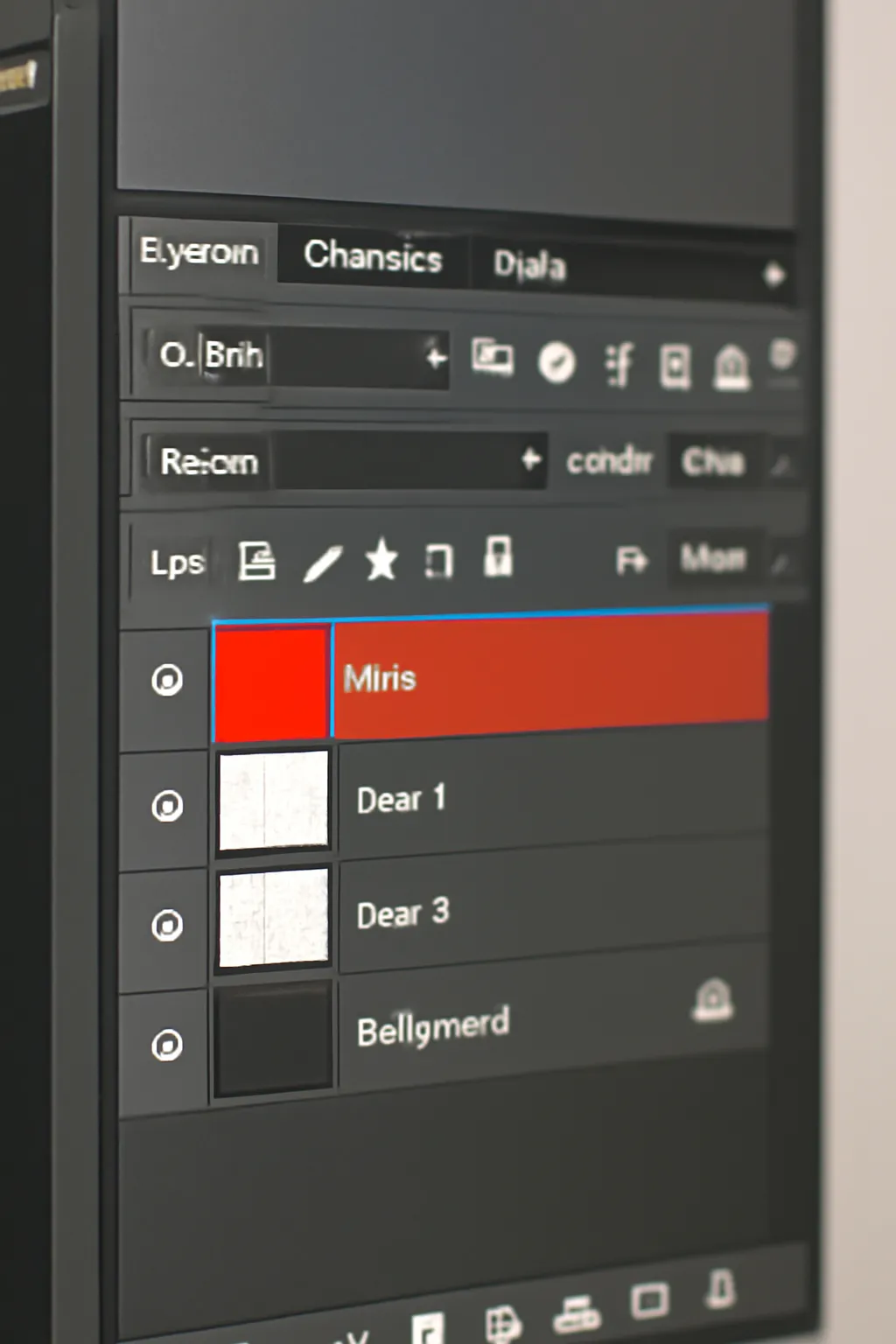Is your Photoshop layer window causing confusion? Learn how to manage, customize, and solve issues with the Photoshop layer window style, control, and layout in this comprehensive guide.
The Photoshop layer window plays a pivotal role in organizing and managing the elements of your design, giving you full control over the stacking order, visibility, and styling of each layer. In this guide, we will break down the various aspects of this powerful feature, offering expert tips for mastering the Photoshop layer window, customizing the layer style, and troubleshooting common issues.
Photoshop Layer Style Window
When working in Adobe Photoshop, layers act as the foundation of your design. The Photoshop layer style window provides a range of effects that can be applied to any layer to enhance its appearance. From adding shadows to gradients and strokes, layer styles offer quick solutions for achieving professional-quality designs.
Key Features of the Photoshop Layer Style Window:
-
Blending Modes These modes allow you to control how layers interact with the ones beneath them. Popular blending modes include Multiply, Screen, and Overlay.
-
Layer Effects These can include drop shadows, glows, bevels, and more. Layer effects are non-destructive, meaning they can be modified or removed without affecting the layer itself.
-
Opacity Adjustments Adjust the opacity of a layer to make it semi-transparent, blending it seamlessly with other layers.
-
Layer Masks You can apply layer masks from the layer style window, allowing for non-destructive editing.
-
Global vs. Local Settings Global settings affect all layers, while local settings are specific to the selected layer. This makes the Photoshop layer style window versatile for different editing needs.
One of the best ways to master this window is by practicing with various layer styles, using them in combination to see how they affect your design’s overall look. The layer style window is a powerful tool that simplifies the application of complex effects.
For more detailed Photoshop layer styles, consider experimenting with gradient overlays or stroke adjustments, adding depth and dimension to your designs. Want to learn more? Click below for detailed Photoshop style tutorials!
👉 Explore Photoshop Styles Tutorials 👈
Photoshop Layer Window Control
The Photoshop layer window control refers to the various ways you can manipulate and organize the layers in your Photoshop workspace. This control not only helps with the visibility of your layers but also gives you the ability to lock, group, or even hide layers.
Layer Control Tips:
-
Organizing Layers You can group layers together to make them easier to manage. Using layer groups allows you to collapse multiple layers into one, reducing clutter.
-
Layer Visibility Toggle the eye icon to make layers visible or hidden as needed.
-
Locking Layers Lock layers to prevent accidental edits. This is especially useful for background layers or complex artwork that you don’t want to alter.
-
Copying Layers to Another Window You can easily drag a layer from one document into another by simply selecting the layer and dragging it to the new window. This feature is useful when combining designs or transferring elements between projects.
-
Layer Shortcuts Familiarize yourself with keyboard shortcuts to speed up your workflow. For example, Ctrl + J to duplicate a layer, or Ctrl + G to group layers.
Having efficient control over your layers can drastically improve your workflow and streamline your design process. A tidy layer window makes it easy to focus on your artwork without unnecessary distractions.
Want to learn how to control layers more efficiently? Check out this guide for more advanced layer management strategies.
👉 Master Layer Control Techniques 👈
Troubleshooting Common Issues with the Photoshop Layer Window
Despite its many features, users often face challenges with the Photoshop layer window. Issues such as the layer window disappearing, floating windows, or even layers becoming unresponsive are not uncommon. Let’s explore some of the most frequent problems and solutions.
Common Issues:
-
Photoshop Layer Window Disappears Sometimes, the layer window may disappear from the screen. This is often due to the window being accidentally hidden or minimized. To fix this, go to Window > Layers to bring the layer window back into view.
-
Layer Window Floating If the layer window becomes detached and floats freely, you can dock it back by dragging it to the side of the workspace until it clicks into place.
-
Layer Window Red If you see a red highlight in the layer window, it often indicates a conflict or an error with the selected layer. Try resetting the Photoshop preferences or checking for updates.
-
Fixed Layers Not Updating Sometimes, layers may seem to be stuck or unresponsive. This issue can be caused by Photoshop running low on resources, or it could be a bug. Resetting the application or restarting your computer can often solve the problem.
-
Layer Window Not Resizing If the layer window is not resizing as expected, ensure that your workspace is not in a mode that restricts resizing. You can reset your workspace to default settings by going to Window > Workspace > Reset Essentials.
When faced with these common issues, it’s essential to approach them methodically, starting with basic checks like restarting Photoshop or resetting preferences. For persistent issues, you can always consult the Adobe support forums for troubleshooting steps.
Want more troubleshooting tips for Photoshop? Click below to access the full list of common Photoshop issues and their fixes.
👉 Solve Photoshop Layer Issues 👈
Conclusion
Mastering the Photoshop layer window can make a significant difference in your design workflow. From customizing the layer style window to controlling and troubleshooting common issues, these tools are essential for achieving a professional finish on your projects. As you continue to work with layers, remember that practice and organization are key to becoming efficient in Photoshop. Keep exploring the various layer options, and soon enough, managing layers will become second nature to you.