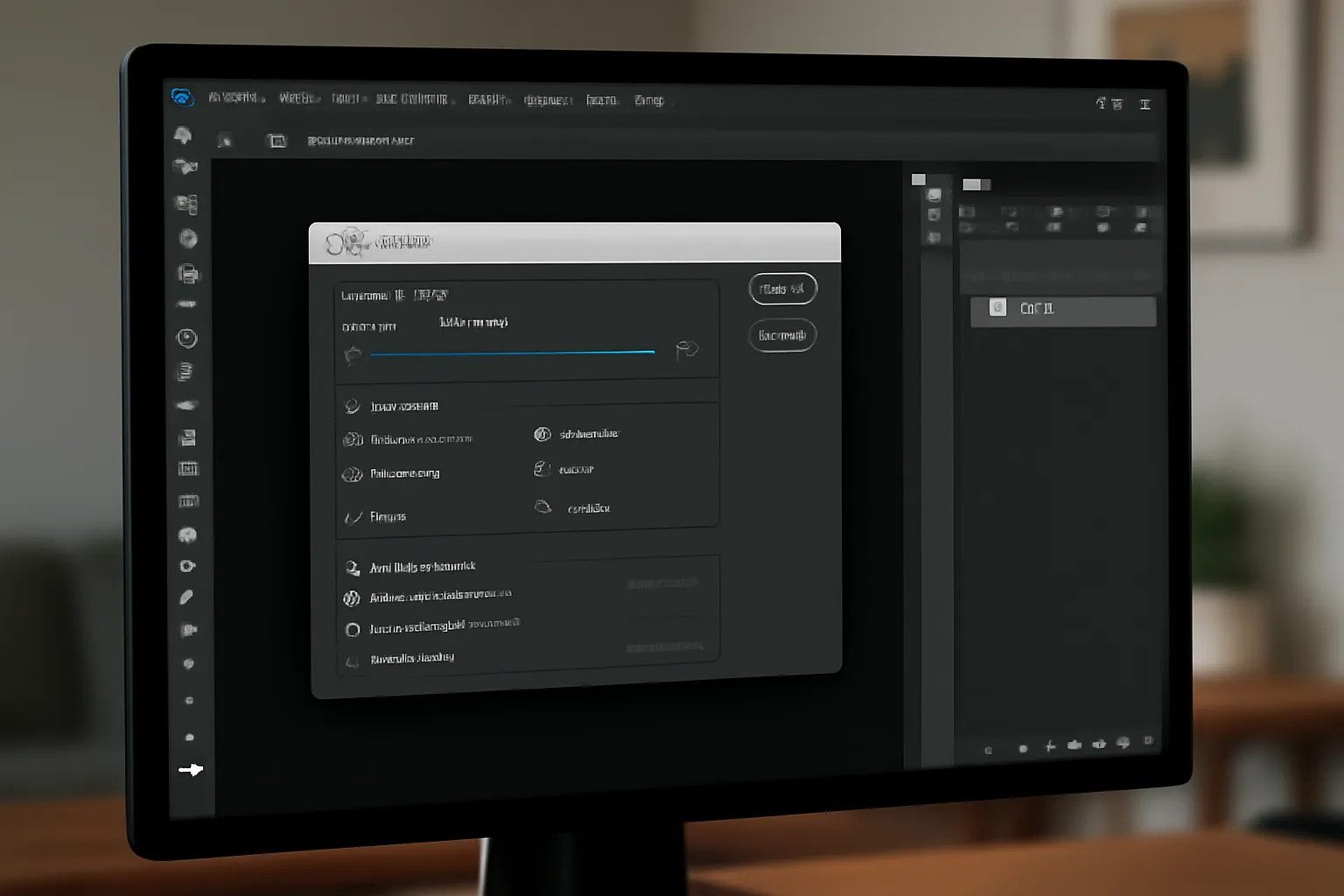In today’s digital world, photoshop JPG quality is a crucial topic, especially when optimizing images for the web, social media, and print. While JPEGs are one of the most commonly used file formats for their balance of quality and file size, getting the right balance can be tricky. Whether you’re looking to maintain high resolution or reduce file sizes, understanding how to manipulate JPG quality within Photoshop is essential.
What Affects JPG Quality in Photoshop?
When working with JPG files in Photoshop, understanding how various settings impact the final image quality is crucial. These settings can be tweaked during the save process in the JPEG Options dialog box. Here are some key factors:
-
Compression JPGs are compressed to reduce file size, but this comes at the cost of quality. Photoshop gives you control over this, allowing you to balance between compression and quality. The higher the quality setting, the less compression and the better the image looks.
-
Color Depth While JPGs typically use 8-bit color depth, it can still be vital to ensure accurate color representation. Poor color management could lead to discrepancies in print or online displays.
-
Resolution Resolution is essential when aiming for high-quality images. In Photoshop, the resolution setting influences the final image’s size and quality.
By adjusting the quality slider in Photoshop’s JPEG options, you can achieve a balance that keeps the file size manageable while maintaining acceptable image quality.
Tips for Saving High-Definition JPG Files in Photoshop
If you want your JPGs to retain as much detail as possible while minimizing file size, here are some tips for high-definition JPG saving in Photoshop:
-
Use the Highest Quality Setting The best way to ensure a high-definition output is to save your file using the maximum quality setting in the JPEG Options. This will minimize loss of detail and color accuracy.
-
Check the Image Resolution Before saving, ensure that the image resolution is set to the required output. For printing, 300 PPI (pixels per inch) is ideal. For online use, a lower resolution may suffice, but ensure it still meets the standard for clarity.
-
Preview the File Size Photoshop allows you to preview both the quality and the file size of the image during the save process. Use the preview function to find a balance that suits both the visual quality and your storage constraints.
-
Sharpen the Image Sometimes, high-quality JPGs can lose sharpness during compression. Use Photoshop’s sharpening filters before saving to ensure your images stay crisp.
-
Optimize for Web If you’re saving for online use, consider using Photoshop’s Save for Web feature. This tool can help you optimize JPG files without significant quality loss, reducing file sizes and speeding up load times.
By following these tips, you can ensure your JPGs maintain a high-definition quality suitable for both digital and print media.
Understanding JPG Resolution and Storage Quality
When dealing with JPG resolution, it’s essential to consider how it affects both the clarity of the image and its storage. Lower resolution images are smaller and easier to store but may not look sharp when printed or viewed at larger sizes. Conversely, high-resolution images are clearer but take up more storage space.
-
Resolution for Different Outputs For print purposes, a high resolution (300 PPI) is necessary to maintain quality. For digital purposes, 72 PPI is typically sufficient.
-
Storage vs. Quality While higher resolution and quality settings will improve the visual aspect of the image, they increase file size, which can be an issue when dealing with large batches of images or storage limitations. Understanding how to save images with optimal storage quality is vital.
-
Maintaining Consistency If you need to manage multiple images with consistent quality, create an action in Photoshop to automatically apply your preferred quality and resolution settings. This ensures efficiency, especially in professional workflows.
By understanding these key elements of resolution and storage quality, you can make more informed decisions when saving and organizing JPG files.
Conclusion
Mastering Photoshop JPG quality is about finding the right balance between visual fidelity and file size. Whether you’re aiming to optimize for web use or print, the quality settings, resolution, and storage options in Photoshop give you full control over how your images turn out. By experimenting with the various options and keeping in mind the end-use of your images, you can significantly enhance the visual appeal and efficiency of your digital content.