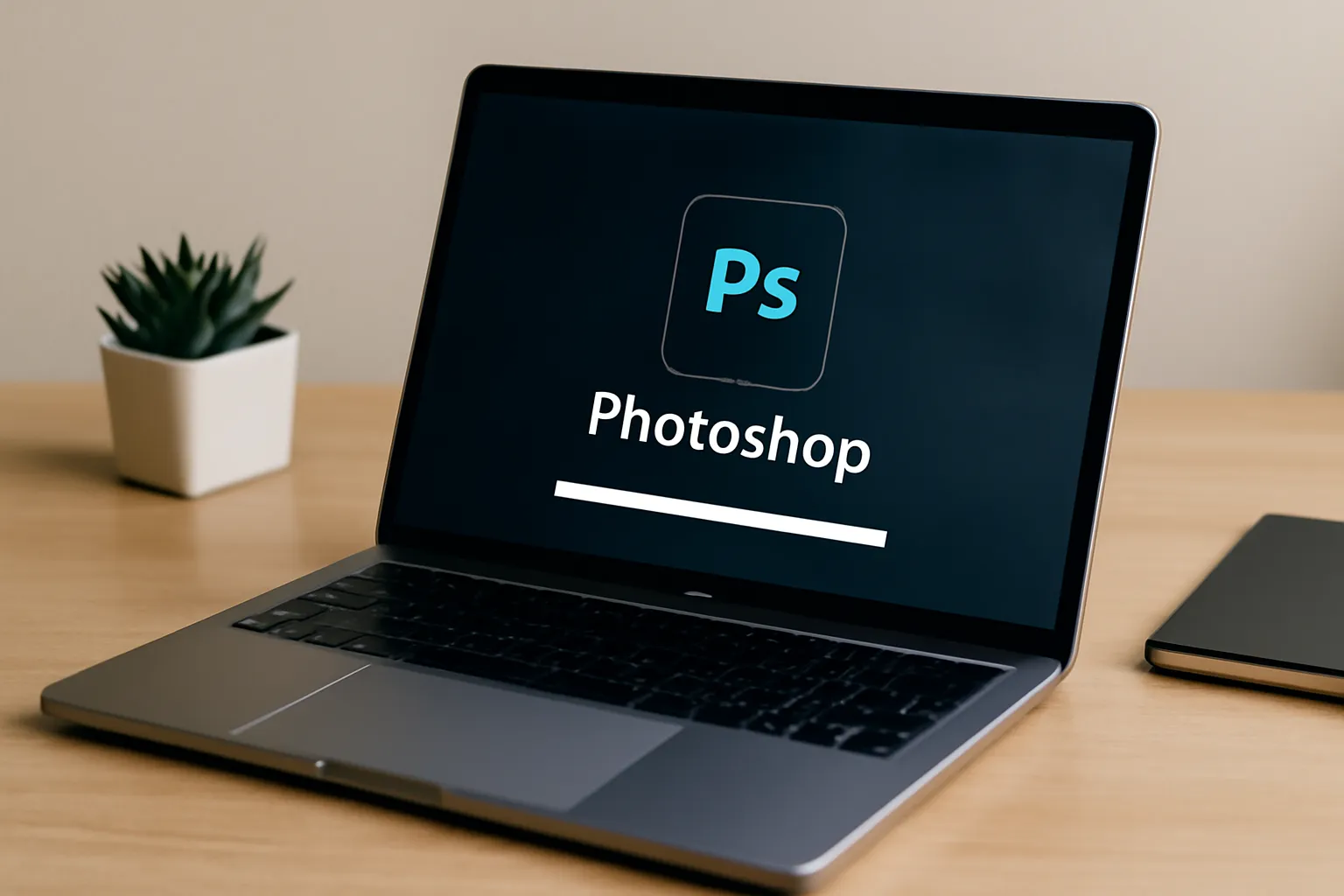Are you struggling with Photoshop installation on your MacBook? Wondering how to get it for free or fix errors? This guide walks you through everything from installation costs to troubleshooting common issues!
Photoshop is a powerful tool used by both professionals and hobbyists to edit photos, create designs, and enhance digital images. However, the installation process can sometimes be tricky, especially on macOS devices like the MacBook. Whether you’re a first-time user or an experienced designer, this guide will walk you through the process of installing Photoshop on your MacBook, troubleshooting common errors, and understanding the costs involved.
Photoshop Installation Error: How to Troubleshoot
One of the most common issues users face when installing Photoshop on their MacBook is encountering installation errors. These errors can vary widely, from failed downloads to software conflicts. Below are a few common issues and how to resolve them.
1. Error: Photoshop Can’t Be Installed
If you see a message that Photoshop can’t be installed, it might be due to insufficient storage space or a corrupted installation file. Here’s how you can fix it:
-
Check your storage Ensure that you have enough disk space on your MacBook for the installation. Photoshop requires several gigabytes of space.
-
Download a fresh installer Sometimes, the installation file may be corrupted. Try downloading the installer from Adobe’s official website again.
-
Check for updates Ensure that your macOS is up-to-date. Older versions of macOS may have compatibility issues with newer versions of Photoshop.
2. Error: Photoshop Is Not Installed After Installation
If Photoshop fails to appear after installation, it could be due to incomplete or interrupted installation. Try the following:
-
Restart your MacBook A simple restart can help resolve minor software conflicts.
-
Reinstall Photoshop If Photoshop didn’t install properly, uninstall the program, and then reinstall it.
-
Run as administrator Sometimes, installing software with administrative privileges can resolve installation issues.
If you’re still facing issues, contacting Adobe Support might be necessary.
3. Fixing Photoshop Installation Freezes
If Photoshop is stuck during the installation process, check if your internet connection is stable. A poor connection can cause delays in the installation process. Additionally, try disabling any antivirus or firewall software temporarily, as these can interfere with the installation.
👉 Visit Adobe Support for more troubleshooting tips 👈
How to Install Photoshop on a MacBook: A Step-by-Step Guide
Installing Photoshop on your MacBook may seem complicated, but it’s actually a straightforward process. Here’s a step-by-step guide to help you get started:
1. Download Photoshop Installer
-
Visit the official Adobe website at Adobe Photoshop Download.
-
If you don’t have an Adobe account, you will need to create one. If you already have one, simply log in.
-
Select the “Download” button to get the installer for macOS.
2. Open the Installer
Once the installer file is downloaded, locate it in your “Downloads” folder. Double-click the file to open it.
3. Agree to Terms and Conditions
The Adobe installer will prompt you to read and accept the terms and conditions. Make sure to go through these and click “Agree” to proceed.
4. Choose Installation Preferences
You’ll be asked to select installation preferences, including whether you want to install the software for just your account or all accounts on the computer. Choose the option that works best for you.
5. Complete the Installation
The installation process should take a few minutes. After completion, you’ll be prompted to open Photoshop.
6. Sign in to Adobe
Once installed, you’ll need to sign in with your Adobe ID to activate Photoshop. If you don’t have a subscription, you can sign up for a free trial or purchase a plan.
👉 Explore Photoshop plans and pricing 👈
Photoshop Installation Free: Is It Possible?
Many people want to install Photoshop for free, but Adobe’s software is generally not available for free unless through a trial version. Here’s a breakdown of the options:
1. Free Trial
Adobe offers a 7-day free trial for Photoshop, which allows you to explore all features without paying. This is ideal for users who need Photoshop for short-term use or want to test the software before committing.
2. Adobe Photoshop Express
For users who need basic editing tools without the full capabilities of Photoshop, Adobe offers Photoshop Express, a free app with limited features. It’s available for both macOS and mobile devices.
3. Educational Discounts
Students and educators can benefit from substantial discounts on Adobe products. If you’re eligible, you can purchase Photoshop for a reduced price.
While a fully free version of Photoshop doesn’t exist, these options offer access to the software at little or no cost.
👉 Check out Adobe’s student discount offers 👈
Photoshop Installation Cost: What You Need to Know
The cost of installing Photoshop varies depending on the subscription plan you choose. Here’s a breakdown of the options available:
1. Photography Plan
This plan includes Photoshop along with Lightroom for $9.99/month. It’s a great choice for photographers who need both tools for editing and organizing their photos.
2. Single App Plan
If you only need Photoshop, you can purchase the Single App Plan, which costs $20.99/month. This plan includes all the features of Photoshop but doesn’t come with other Adobe apps.
3. All Apps Plan
For users who need access to more than just Photoshop, the All Apps Plan gives you access to all Adobe Creative Cloud applications, including Illustrator, InDesign, and Premiere Pro, for $54.99/month.
4. Student & Teacher Plan
If you’re a student or teacher, you can access Adobe Photoshop and all other Creative Cloud apps for just $19.99/month.
Adobe frequently offers discounts, so it’s a good idea to keep an eye out for special deals.
👉 See Adobe Photoshop pricing and plans 👈
Conclusion
Installing Photoshop on your MacBook doesn’t have to be difficult. By following the steps outlined in this guide, you’ll be able to get Photoshop up and running in no time, whether you’re dealing with installation errors, setting it up for the first time, or exploring cost-effective options. Remember to check system requirements, ensure your internet connection is stable, and explore the free and discounted plans that Adobe offers. Happy editing!