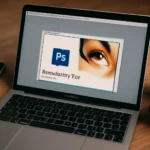Ever wondered how to perfect your photos? Learn the best Photoshop face correction methods, filters, and shortcuts to achieve flawless results with just a few clicks. Curious? Read on!
In the age of social media and online presence, perfectly polished photos have become a norm. Whether you’re an influencer, photographer, or just someone looking to enhance their selfies, Photoshop face correction tools offer an easy way to adjust portraits. In this guide, we’ll explore the most effective ways to perfect your facial features, from basic corrections to advanced retouching techniques.
Photoshop Face Correction Filter: A Quick Solution for Perfect Skin
When it comes to face correction in Photoshop, filters are often the first tool many turn to. These quick fixes can dramatically improve the quality of your image with minimal effort.
Understanding the Power of Filters
Filters in Photoshop can instantly smooth out skin, brighten eyes, and even adjust the overall tone of your face. There are a variety of built-in face correction filters, such as the Skin Smoothing Filter and the Portraiture Plugin, which help eliminate blemishes and wrinkles while maintaining a natural appearance. These filters work by selectively smoothing out certain areas while preserving other details.
For example, if you’re working on a portrait where the subject has noticeable acne or uneven skin texture, the skin smoothing filter can help reduce these imperfections without over-editing. It’s essential, though, to avoid over-smoothing, which can result in an unnatural, “plastic” look.
Advanced Filter Options
If you want to achieve a more precise correction, you can explore filters like Frequency Separation, which separates the texture from the color in an image, allowing you to correct skin flaws without altering other details like pores or hair.
Example:
Imagine you’ve taken a close-up portrait, and the subject has some red spots and uneven skin tone. Using a frequency separation technique allows you to smooth the skin while preserving the fine texture that makes the image realistic.
Pro Tip:
For faster editing, consider assigning keyboard shortcuts to commonly used filters in Photoshop. This speeds up your workflow and reduces time spent on repetitive tasks.
How to Correct the Face in Photoshop: A Step-by-Step Guide
There are various Photoshop face correction methods that can be used to enhance portraits. These methods range from subtle touch-ups to more detailed retouching. Below are some essential techniques to consider.
1. Fixing Skin Imperfections
One of the most common issues when editing portraits is correcting skin imperfections like acne, scars, and uneven texture. Here, you can use the Spot Healing Brush Tool to seamlessly correct blemishes. This tool works by blending pixels from surrounding areas to erase imperfections while keeping the overall texture intact.
Example:
If your subject has small blemishes on their face, simply select the Spot Healing Brush Tool, click on the blemish, and watch it disappear.
2. Refining Facial Features
When correcting a face in Photoshop, sometimes the natural proportions might not work well for your composition. Use tools like Liquify to reshape the face. For example, you can make a jawline sharper or reduce the width of the nose. The key here is subtlety—minor adjustments can create more flattering facial shapes.
Example:
If a subject has a broad nose and you want to make it more slender, you can use the Liquify tool’s Forward Warp Tool to gently push the sides of the nose inward.
3. Enhancing Eyes and Lips
To bring attention to the eyes and lips, use Dodge and Burn techniques to brighten these areas. The Dodge Tool lightens the image, and the Burn Tool darkens it. By applying these techniques around the eyes and lips, you can add depth and focus to the face, making these features stand out more.
Pro Tip:
Use the Dodge Tool to lighten the whites of the eyes and brighten the area under the eyebrows for a more awake, expressive look.
👉 Explore face correction techniques! 👈
Reducing the Face Size in Photoshop: Achieving a More Proportional Look
Sometimes, you may want to make slight adjustments to the size of the face itself. Whether it’s to slim down a subject’s face or adjust proportions, Photoshop offers several tools to resize the face naturally.
Resizing Using Liquify
The Liquify Tool is once again your best friend here. With the Face-Aware Liquify feature, Photoshop automatically detects facial features and allows you to adjust the size of the eyes, nose, and even the overall face without distorting other elements. This tool is especially useful for portraits where you want to create a more balanced look.
Example:
If you wish to reduce the width of a subject’s face, simply use the Liquify tool, select the face area, and adjust the width to create a slimmer look.
Alternative Method: Puppet Warp
Another tool to consider is Puppet Warp, which allows you to manipulate specific points of an image. This tool is particularly useful for adjusting facial shapes by pinning certain areas of the face and stretching or shrinking others.
Pro Tip:
Use Puppet Warp to target specific regions such as the chin or cheeks to create a more proportional face shape without over-editing.
👉 Learn how to resize faces easily! 👈
Conclusion: Mastering Photoshop Face Correction
Whether you’re retouching a portrait or adjusting a selfie, knowing how to correct faces in Photoshop is an invaluable skill. With the right tools—like filters, liquify, and spot healing—you can effortlessly improve facial features, create more balanced compositions, and achieve flawless results.
Remember, the key to successful Photoshop face correction lies in subtlety. It’s easy to get carried away, but maintaining the integrity of the original image is crucial for achieving a natural and professional finish. Experiment with these techniques to master face correction in Photoshop and enhance your photographic work.
“The best way to predict your future is to create it.” – Abraham Lincoln
Take your Photoshop skills to the next level and create stunning portraits today!