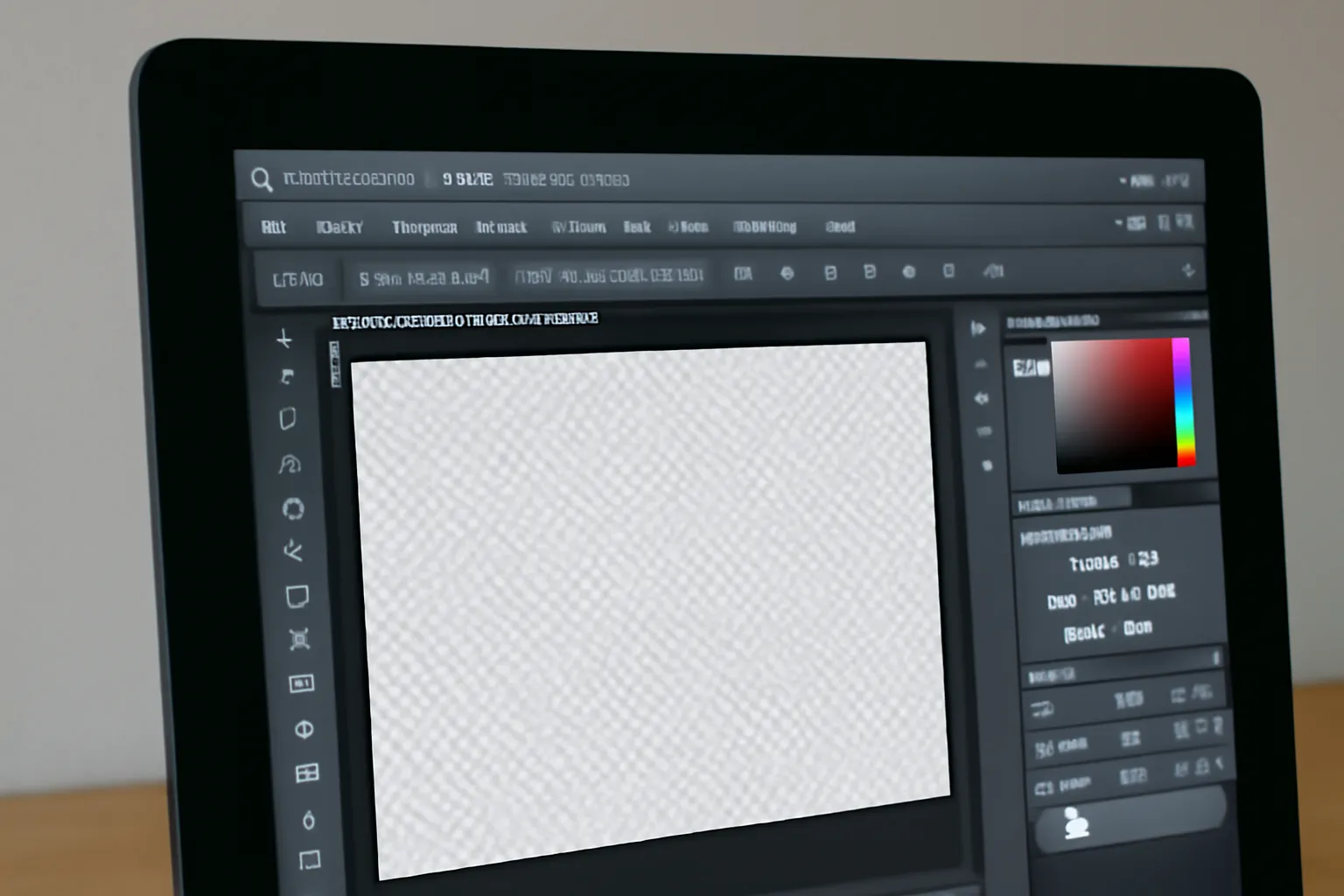Adobe Photoshop CS6, one of the most iconic versions of the software, remains a favorite for many graphic designers and photo editors worldwide. However, like any software, users may encounter certain issues that disrupt their workflow, such as Photoshop CS6 stops working, the auto features not functioning, or difficulty in following specific commands. In this article, we will explore some of the common issues users face with Photoshop CS6, ways to follow Photoshop commands effectively, and the troubleshooting steps for the software’s automatic functions.
Photoshop CS6 Stops: Common Causes and Solutions
Adobe Photoshop CS6 is widely used for its robust features, but like any other program, it can sometimes stop working. This can be frustrating, especially if you’re in the middle of a creative project. The most common causes for Photoshop CS6 stops are due to system conflicts, corrupted files, or hardware compatibility issues. Below are some common reasons why Photoshop CS6 might stop working and the troubleshooting steps to fix these problems.
1. Corrupted Preferences File
One of the main reasons Photoshop stops working is due to a corrupted preferences file. When the preferences file becomes damaged, it can cause the application to crash or not launch at all. To fix this, you can reset the preferences file by holding Ctrl + Alt + Shift while launching Photoshop. This will prompt Photoshop to reset its settings to default, which can resolve many issues.
2. Incompatible Plugins
If you have installed third-party plugins, they might be incompatible with Photoshop CS6, causing the software to freeze or stop working. To resolve this, disable all plugins and restart Photoshop. If the issue resolves, enable the plugins one by one to identify the problematic one.
3. Graphics Card Driver Issues
Outdated or corrupt graphics drivers can also interfere with Photoshop’s functionality. To ensure your software runs smoothly, always keep your graphics card drivers updated. If updating does not work, try disabling the GPU acceleration under Preferences > Performance, which often resolves issues related to graphics performance.
4. Low RAM or Hard Drive Space
Running out of RAM or disk space can also make Photoshop stop unexpectedly. To prevent this, consider closing unnecessary applications while working in Photoshop or upgrading your system’s RAM. Additionally, clearing up space on your hard drive can also help.
To learn more about how to fix Photoshop CS6 errors, click below
Follow Photoshop: Key Features and Tips
Photoshop allows users to follow various tools and commands to enhance their workflow. Whether you’re trying to create a new project, follow a tutorial, or simply track your design progress, it’s crucial to know how to use Photoshop effectively. Here are some tips on how to follow Photoshop’s core features:
1. Layers and Layer Masks
One of the most powerful features of Photoshop is its layer-based editing system. Understanding how to use layers and layer masks allows you to non-destructively edit your images. By following basic layering techniques, you can adjust individual elements of your design without altering the rest of the project. This method ensures maximum flexibility in editing.
2. Keyboard Shortcuts
Photoshop offers a wide array of keyboard shortcuts that can significantly speed up your workflow. For example, Ctrl + T allows you to transform an object, while Ctrl + Shift + N creates a new layer. By familiarizing yourself with these shortcuts, you can easily follow the editing process without unnecessary delays.
3. The Pen Tool
The Pen tool in Photoshop is incredibly versatile and is used to create precise paths for complex shapes, illustrations, and selections. Learning how to master the Pen tool will allow you to follow a wide range of tutorials and projects that require intricate designs, from vector illustrations to image masking.
Learn more about Photoshop’s advanced features
👉 Explore advanced Photoshop tips 👈
Photoshop CS6 Auto: Understanding Automatic Features
Photoshop CS6 introduced several automated features to make tasks easier and more efficient. These auto features can help save time and reduce the complexity of certain processes, from auto-color correction to automatic layer alignment. However, these features sometimes need tweaking to function as intended.
1. Auto-Color Correction
Photoshop’s Auto Color Correction function automatically adjusts an image’s color balance to make it appear more natural. While this can be a time-saver, it is not always perfect, and you may find that it overcorrects or creates an unnatural look. To follow this feature, you can fine-tune the settings in Image > Adjustments > Auto Color to achieve more realistic results.
2. Content-Aware Fill
One of the most impressive auto features in Photoshop CS6 is Content-Aware Fill. This tool allows you to remove unwanted objects from an image and automatically fills in the area with matching pixels from the surrounding background. While incredibly useful, it may not always get it right. To perfect the fill, you can manually adjust the selection area or use the clone stamp tool to blend in more naturally.
3. Auto-Align Layers
When working with multiple layers, Photoshop’s Auto-Align Layers feature is invaluable for aligning images or objects that need to be precisely placed. To use this feature, select the layers you want to align, go to Edit > Auto-Align Layers, and Photoshop will automatically align them based on common points in the images.
Discover more about Photoshop’s auto features and how to master them
👉 Master automatic editing tools 👈
Conclusion
In conclusion, Adobe Photoshop CS6 remains a powerful and popular tool for professionals in the design and photo editing fields. Understanding the reasons why Photoshop CS6 stops working, learning how to follow essential commands, and mastering the auto features can significantly enhance your experience with the software. Troubleshooting issues like corrupted preferences, incompatible plugins, and outdated drivers will ensure smooth operation, while exploring advanced tools and techniques can help you create stunning artwork with ease.
As the saying goes, “Mastering Photoshop is not just about knowing the tools, but knowing when and how to use them.” So keep exploring, learning, and experimenting with all that Photoshop CS6 has to offer!