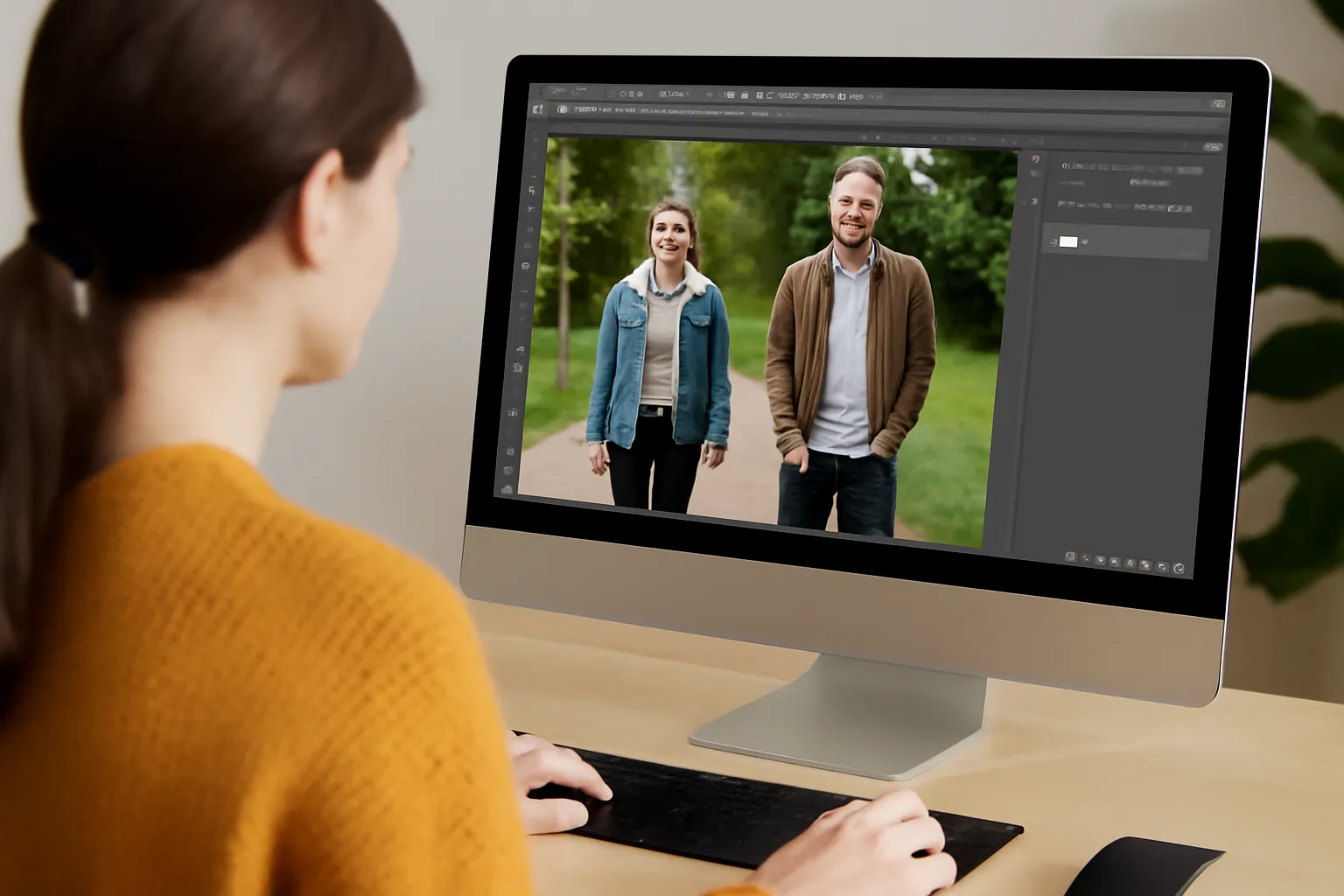Have you ever needed to remove someone from a photo, either for a clean landscape shot or to focus attention on other subjects? Photoshop makes this process incredibly simple and offers powerful tools to erase people, objects, or elements with precision. This article will delve into the key aspects of using Photoshop to erase people from images, explore the role of AI in these tasks, and give you helpful shortcuts to make the process even smoother.
Photoshop People Erase: A Powerful Tool for Precise Editing
When working in Photoshop, the ability to remove unwanted people or objects from an image is an essential skill. Whether you’re editing a group photo and want to remove a single individual, or you’re creating a perfect composition by removing extraneous figures from a landscape, Photoshop’s tools provide the precision necessary to make seamless edits.
Using the Content-Aware Fill Tool
One of the most popular ways to erase people from an image in Photoshop is by using the Content-Aware Fill tool. This tool works by analyzing the surrounding pixels and then intelligently filling in the selected area to blend it with the rest of the image. Here’s how you can use it effectively:
-
Select the person or object Use any selection tool such as the Lasso Tool or the Quick Selection Tool to outline the subject you want to remove.
-
Activate Content-Aware Fill With your selection active, go to Edit > Fill, then select Content-Aware from the dropdown menu. Photoshop will automatically attempt to fill the area with a seamless background.
-
Refine the Results Sometimes, you may need to use the Clone Stamp Tool or the Healing Brush Tool to touch up areas where the fill might not look perfect.
The beauty of the Content-Aware Fill is that it works incredibly well on background-heavy images. However, it may require some manual intervention, especially in areas with complex textures or details.
Using the Patch Tool for Fine Details
For more controlled edits, the Patch Tool can also be used. It’s ideal for more intricate details that need a bit more manual finesse. You simply select the area to remove, drag the selection to an area with similar content, and Photoshop will match the textures seamlessly.
Layer Mask for Non-Destructive Edits
One of the golden rules of Photoshop is to never make destructive edits. That means, when you’re erasing people from photos, always do it on a Layer Mask. By adding a layer mask to the layer you’re working on, you can erase or reveal parts of the image non-destructively. This gives you the flexibility to revert changes if necessary.
Photoshop People Erase AI: The Future of Seamless Editing
Artificial Intelligence is making waves in image editing, and Photoshop is no exception. With Adobe’s advancements in AI-powered features, erasing people from photos has never been more intuitive. Adobe Sensei, the AI behind Photoshop, makes removing objects or people faster and more efficient than ever before.
How AI Enhances the Photoshop People Erase Process
AI-powered tools in Photoshop can identify subjects with remarkable accuracy and remove them without leaving unsightly traces. The AI doesn’t just fill in the background — it understands the context of the image, ensuring that shadows, lighting, and textures are consistent.
For instance, the Select Subject feature uses AI to instantly recognize the subject in a photo, and from there, you can easily isolate and remove them. This AI integration significantly cuts down on the time you would normally spend manually selecting and editing.
Content-Aware Fill Powered by AI
When you use Content-Aware Fill in the latest versions of Photoshop, the process is further enhanced by AI. The software now analyzes not only the surrounding pixels but also the overall composition of the image. This leads to much more accurate fills, even in complex backgrounds like trees, streets, or crowds.
The Benefits of AI in Photoshop Editing
-
Speed AI tools work faster than traditional methods, allowing for quicker edits.
-
Precision AI understands the image’s context, resulting in more accurate selections and fills.
-
Ease of Use With AI, Photoshop has become much more user-friendly, especially for beginners or those unfamiliar with advanced editing techniques.
Photoshop Shortcuts: Speeding Up Your Workflow
Efficiency is key when editing, especially in a program like Photoshop. With numerous tools at your disposal, knowing the right shortcuts can save you a lot of time. Here are some essential Photoshop shortcuts you should use when erasing people or objects from your photos:
-
Ctrl + J (Windows) or Cmd + J (Mac): Duplicate the selected layer to keep your original image intact.
-
Ctrl + D (Windows) or Cmd + D (Mac): Deselect a selection when you’re done editing.
-
Shift + F5 Bring up the Fill menu, where you can choose Content-Aware for easy removal.
-
Ctrl + Alt + Z (Windows) or Cmd + Option + Z (Mac): Step back in history, allowing you to undo previous actions.
-
Alt + Delete (Windows) or Option + Delete (Mac): Fill the selected area with the foreground color.
These shortcuts will improve your editing speed, especially when working on large projects with multiple edits.
Other Useful Photoshop Shortcuts
-
Ctrl + T (Windows) or Cmd + T (Mac): Free transform, used when adjusting the size or rotation of your selections.
-
B Activate the Brush Tool for touch-ups or masking.
-
E Activate the Eraser Tool to fine-tune your erasures.
Make Editing Faster with Actions
You can also speed up repetitive tasks by creating Actions. If you find yourself constantly removing people from photos using the same steps, you can create an Action that records these steps and applies them automatically with a single click.
Conclusion
Mastering the art of removing people from photos using Photoshop, whether manually or with the help of AI, can transform your workflow and enhance your editing capabilities. The combination of Photoshop’s powerful tools, along with AI enhancements and helpful shortcuts, gives you everything you need to produce professional-quality edits in a fraction of the time.
Remember, practice makes perfect. The more you use Photoshop’s features, the better you’ll become at removing people or objects from your images with seamless results. Keep experimenting, and don’t be afraid to explore all that Photoshop has to offer!