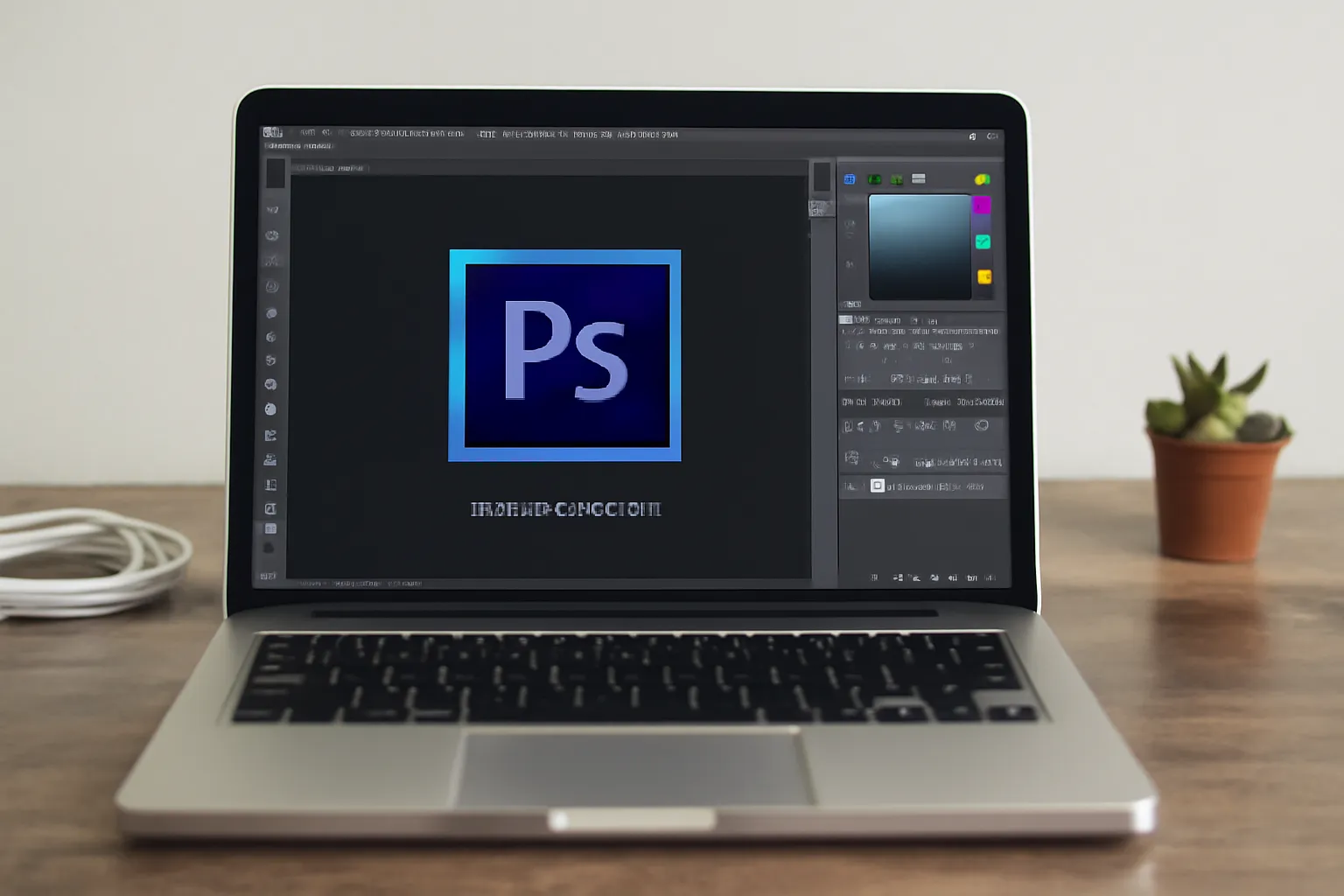Are you struggling with installing Photoshop CS6 on your MacBook? This guide provides clear instructions for the process, plus tips for the Korean version and troubleshooting common issues. Don’t miss out—learn how to install Photoshop CS6 today!
Photoshop CS6 remains a popular choice for many designers and photographers due to its powerful tools and classic interface. Installing it on a MacBook, however, can be tricky for beginners or those new to Adobe’s software suite. Whether you’re looking for the standard or Korean version, this guide will take you through every step of the process.
1. MacBook Photoshop CS6 Installation
Installing Photoshop CS6 on a MacBook is fairly straightforward, but it’s important to follow each step carefully to avoid errors. Here’s how you can get started:
Step-by-Step Installation Process:
-
Download the Photoshop CS6 Installer
First, you need to download the official Adobe Photoshop CS6 installer from Adobe’s website or a trusted source. Make sure you’re downloading the version compatible with macOS. -
Open the Installer
Once the installer is downloaded, locate it in your Downloads folder and double-click to open the installer. -
Agree to Terms and Conditions
Read and accept the terms and conditions to proceed with the installation. This step ensures you’re legally allowed to install the software. -
Select Installation Preferences
During installation, you’ll have the option to choose your installation location. The default location is typically fine for most users. You may also opt to install additional components like Adobe Extension Manager if desired. -
Complete the Installation
Click “Install” to begin the installation. Photoshop CS6 may take several minutes, depending on your MacBook’s performance and the speed of your internet connection. -
Launch Photoshop CS6
Once the installation is complete, you can find Photoshop CS6 in your Applications folder. Open it to make sure the installation was successful.
2. How to Install Photoshop CS6
If you’re facing difficulties during the installation or want to understand the entire process in more detail, here’s an expanded guide on how to install Photoshop CS6.
What You Need to Know Before You Start:
-
System Requirements Ensure your MacBook meets the minimum system requirements for Photoshop CS6, including macOS compatibility and sufficient storage space.
-
Administrator Access You will need administrator privileges on your MacBook to install software.
-
Internet Connection A stable internet connection is required for the download and activation process.
Troubleshooting Common Issues:
-
Installation Freezes
If the installation gets stuck, try quitting the installer and restarting your MacBook. Ensure no other software is running that might interfere with the process. -
Activation Errors
Sometimes, activation errors may occur. Make sure you’re entering the correct serial number, which is usually provided after purchasing the software. If issues persist, check Adobe’s support site for further guidance. -
Missing Files
If Photoshop CS6 is missing critical files after installation, running the installer again or using Adobe’s file repair tool can help resolve this issue.
Once installed, you’ll have access to a wide range of features like improved 3D capabilities and the content-aware tools that make Photoshop CS6 a standout version.
👉 Explore More Photoshop Features 👈
3. Photoshop CS6 Korean Version
For Korean-speaking users or those who prefer the Korean interface, Adobe also offers a Photoshop CS6 Korean version. Here’s how you can install it:
Downloading the Korean Version:
-
Adobe Account
Ensure you have an Adobe account and are logged in to the website. The Korean version of Photoshop CS6 may not be available from all sources, so it’s important to download it directly from Adobe’s official site. -
Language Preferences
During the installation process, choose the Korean language option from the available list of languages. This will ensure the interface and menu options appear in Korean. -
Local Activation
After installation, Adobe may ask for activation. Make sure to enter your serial number or sign in to your Adobe account for activation.
Benefits of the Korean Version:
-
Localized Interface
The interface and tool names will be in Korean, making it easier for native speakers to navigate and use the software. -
Support for Korean Fonts
If you’re working with Korean text or designs, Photoshop CS6 will fully support Korean fonts and provide a more seamless experience.
👉 Download Korean Version of Photoshop CS6 👈
Conclusion
Whether you’re installing Photoshop CS6 for the first time or looking for the Korean version, following these steps will ensure a smooth installation process on your MacBook. If you encounter any issues, don’t hesitate to troubleshoot using the tips provided, and make sure your system meets the software’s requirements. Photoshop CS6’s rich features, from the improved Content-Aware tools to the expanded editing capabilities, remain a powerful choice for many creative professionals.
Remember, each installation process may vary slightly depending on your operating system and specific version of Photoshop, but the steps outlined here are your key to success. Happy designing!
“Design is not just what it looks like and feels like. Design is how it works.” – Steve Jobs